What is MIDI Extend?!
MIDI Extend is an extension of the MIDI protocol, the language that FL Studio uses to talk to your VST plugins. The MIDI specification was written over 20 years ago and they could have never envisioned how powerful computers and DAWs would become. One thing that has caused frustration for users (particularly FL Studio users composing orchestral music) of VSTs has been the 16 channel limit. For example, Kontakt can load and layer up to 64 different patches, but you can only control 16 of them at one time. Imagine you could utilise all 64 loaded instruments! That could give you a full orchestra in a single instance of Kontakt and help reduce CPU load and memory usage in your DAW.
This is exactly what MIDI Extend does. With the feature enabled, BRSO Articulate allows you to access all 64 MIDI channels in supported VST plugins simultaneously.
So what's supported!?!
MIDI Extend adds to the MIDI specification and is therefore only possible in certain VSTs that can be scripted. Support for the following VSTs is currently available:
- Native Instruments KONTAKT v4.2.4 to v5.8. Note that MIDI Extend does not currently work in Kontakt 6!
How do I install it!?!
The first thing you need to do is install the Kontakt MIDI Extend script. Similarly to BRSO Articulate, this can be done in two ways - through an automated install application or through a manual installation.
Please remember that MIDI Extend is currently BETA and may have minor bugs or issues. BETA v0.7 was released on the 26th January, 2016 . You can download a free copy of the BETA using one of the links below:
For the installation app, simply follow the on screen instructions to install into your Kontakt presets. For the manual install, just unzip to your My Documents folder and restart your Kontakt instance(s). Easy-peasy!
ALL INSTALLED! HOW DO I USE IT!?
Now that the script has been installed, using it is simple! The first thing you want to do is set up your Kontakt VST inside FL Studio as usual. Once you've inserted your Kontakt instance and set it to the right port, have a check in its PLUGIN OPTIONS page and make sure that these options are configured as below (FL Studio 11 on the left, FL Studio 12 on the right):>

That's Send note off velocity set to on, Send pitch bend range set to on and 12 and Send polyphonic aftertouch set to on. Once you're sure those settings are right, lets configure Kontakt so that it knows what 'MIDI Extend' is and how to use it.
Press the MULTISCRIPT button in Kontakt (  ) and look for the preset option on the left. You want to click Preset and then look inside the User folder for the MIDIExtend BETA0.7 script. Give it a click to load it. Kontakt should now look something like this:
) and look for the preset option on the left. You want to click Preset and then look inside the User folder for the MIDIExtend BETA0.7 script. Give it a click to load it. Kontakt should now look something like this:
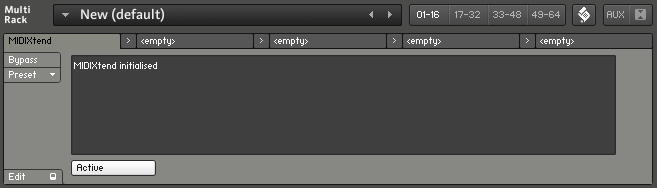
The script is now loaded and active! You can press the MULTISCRIPT button again to hide the script editor.
You're now ready to turn on MIDI Extend in your BRSO Articulate instances. Simply click the big COG button to open the settings panel and click MIDI Extend to turn the feature on (and off). When it's active you can drag the Channel from from 1 to 64:
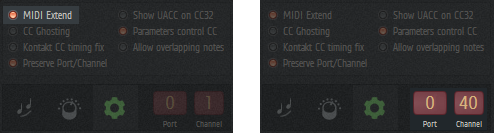
In Kontakt you utilise ports B, C and D to access these 48 extra channels. Port B are channels 17 to 32, Port C are channels 33 through 48 and Port D are channels 49 to 64.
If you're confused (or it doesn't seem to be working) it might be worth watching the tutorial video below to watch how the plugin is configured:
There are several limitations to be aware of when using MIDI Extend:
- Any BRSO Articulate instance pointing to a Kontakt with the MIDI Extend script active must have MIDI Extend turned on in the options panel. If you use MIDI Extend for one instrument in a Kontakt instance, it must be used for all.
- When MIDI Extend is active polyphonic aftertouch and channel aftertouch are not available in the current version of MIDI Extend.
Any questions or comments?
I hope you find this plugin useful and it helps make keyswitching and sample libraries a little bit easier. Feel free to drop me a mail with any bugs, questions or comments you have over on my contact page. Please remember that I get a lot of emails and it may take me some time to reply!
© 2025 Blake Robinson Synthetic Orchestra
All original content available from this site © 2025 Synthetic Orchestra™ Ltd. All Rights Reserved. Orchestrations, Covers, Remixes & Trademarks are hosted externally and © their respective copyright owners.


 INSTALLER BETA v0.7
INSTALLER BETA v0.7 ZIP ARCHIVE BETA v0.7
ZIP ARCHIVE BETA v0.7